Prepare your Blog for Book Printing
Creating a book from your blog can be done in minutes, following these simple steps. But before you get started, you will want to double check that your blog articles are ready.
Remember, while a blog can be updated dynamically, your book will be unchangeable once printed. So it is important that you check and proof read your blog articles before printing.
Don’t fret! If you notice something out of place while checking your book preview, you can always edit your blog and then Refresh the book preview.
Proofreading
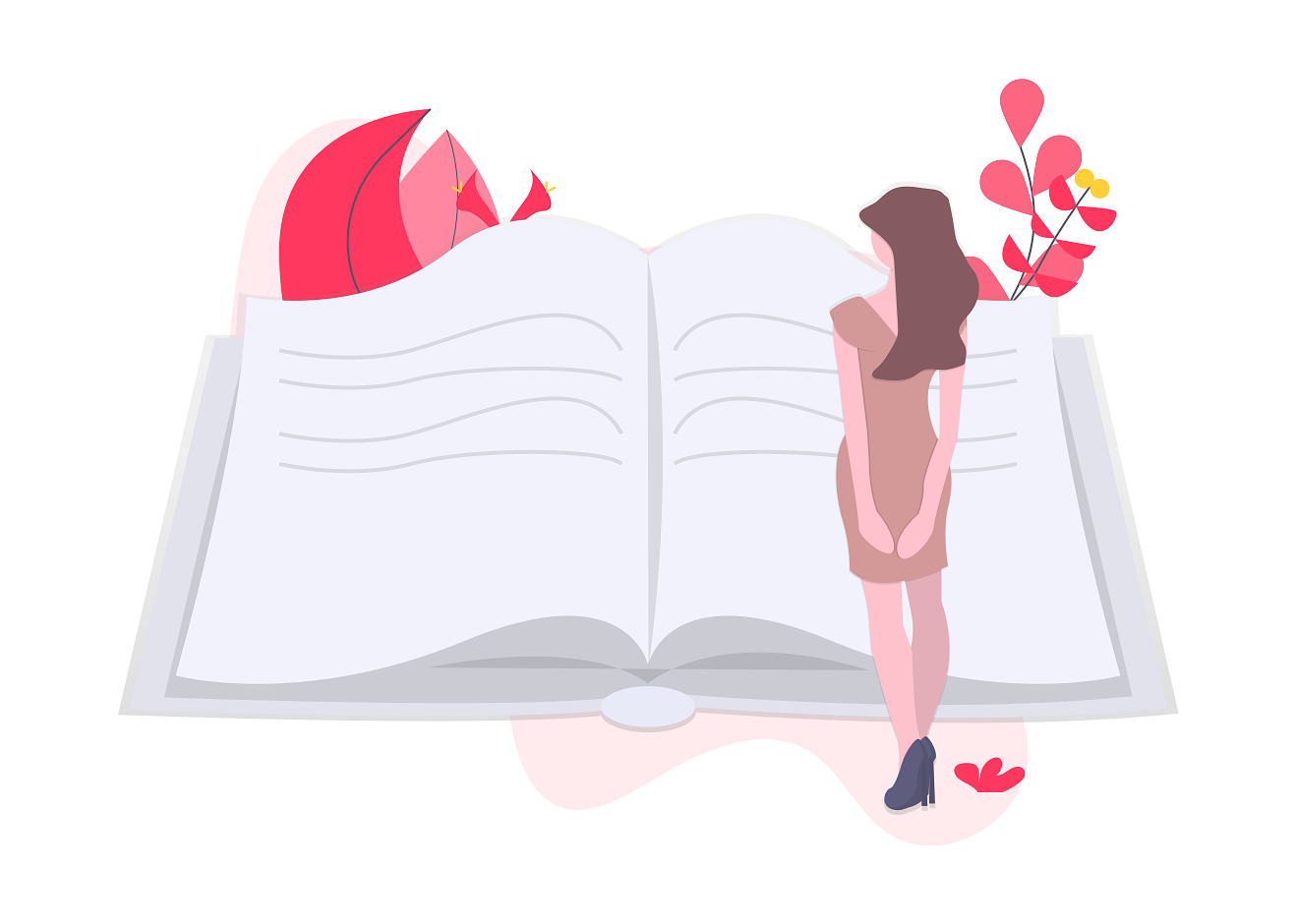
Often, having a second person proof read the article or rereading the article some time after writing will give a fresh view. Some points to check:
-
Correct typos or grammatical errors. Pay attention to the spellchecker or grammar checker if you have one (highly recommended).
-
Check the title. Does it correctly convey the contents and stand independently of other articles?
-
Check the date and by-line.
-
Check that hyperlink text makes sense by itself. In a book you can’t click the links!
Text
PixxiBook can create books with text, images or a mixture of text and images. It is more suited to long-form blog articles as each post starts on a new page. If the posts are very short, then there will be a lot of unused white space and the result will be both unsightly and more expensive.
Images and Photos
Captioning
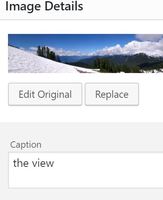
Images and photos add depth and colour to an article. As they say, a picture is worth a thousand words. Whereas the web layout is typically linear with pictures inline with the text, in a book layout, the picture is often placed near, but not inline with, the text. This allows the pictures to have more room as well as allow the reader to read the text uninterrupted. To help the reader make the link between the text and the picture it is important that pictures are properly captioned.
A picture caption should:
-
Link the picture to the text via common words or subjects.
-
Be brief - just a sentence. Or two at most.
-
Be semantically associated to the picture - by entering it as a caption in your blog editor. If you caption by just adding line of text above or below the picture, the caption will be treated as normal text and kept with the rest of the text. It will look a bit lonely.
Resolution
Remember that print is 4 to 8 times higher resolution than the average browser display so make sure that your photos are available in high resolution. The service will scan your blog to find the highest resolution variant of a photo if available and will size and place it according to its available resolution. You should aim to have all photos be at least 1000 pixels wide, preferably 2500 for best placement. Very-low-resolution photos (for example, less than 300 pixels wide) may appear softer or blurry while extremely-low-resolution photos may be kept very small in the final print. If all of your photos are low resolution and they are important to your story, consider updating the photos.
Video and Dynamic Elements
Currently only some video content is not included (primarily YouTube linked content). It will be presented as a video thumbnail and a QR link to the actual video. This is configurable. If a post is primarily a video post, consider excluding it from the book.
Some blog plugins allow embedding dynamic content such as audio clips, navigable maps, 360 panoramas or even games. Such interactive content is not suited for book presentation and so will not be included.
Public Access
PixxiBook will only index and publish articles that are publicly viewable. Make sure that none of the articles you wish to include are marked as private and that they do not require special passwords or codes to access.
In addition, if your blog is hosted by Wordpress and you are using the Feedburner RSS plugin, please disable it - it is out of date and makes the blog difficult for PixxiBook to index.